
The world of ebook formats is a confusing place. There are several mainstream ebook formats you’ll see on a regular basis, as well as a host of niche, old, or defunct formats that still pop up occasionally.
The biggest problem is lack of support from e-readers. For example, the most popular e-reader in the world (Amazon Kindle) doesn’t support the most common ebook format (EPUB).
You can use Calibre to convert the format of your ebooks, but it’s a bit bloated and bulky. There are lots of great online tools that’ll do the job equally well. Here are five online ebook converters for you to check out.
1. Online-Convert
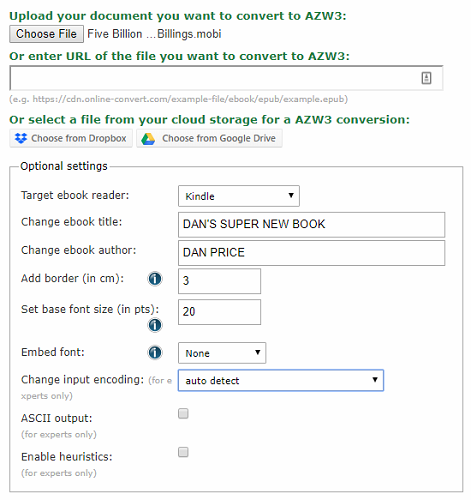
Key Feature: Great for tweaking metadata.
Online-Convert is a well-known online file converter. It’s one of the best ways to convert PDF files, convert images, and convert video files.
The site also offers extensive ebook conversion tools. You can perform all the most common conversions such as EPUB to MOBI and EPUB to AZW3, but the site also supports several niche formats such as LIT, LRF, and FB2.
It will accept most formats as an input; including all the main ebook formats as well as broader formats like PDF, HTML, TXT, and DOC. The nine supported outputs are AZW, EPUB, FB2, LIT, LRF, MOBI, PDF, PDB, and TCR.
To convert an ebook using Online-Convert, select the tool you require and upload the original from your computer, Google Drive, or Dropbox. The site lets you edit some metadata and set a few display options before beginning the conversion.
If you’re not sure which formats your e-reader supports, you can choose your device from a drop-down menu, and Online-Convert will take care of the rest.
Note: DRM-protected ebooks cannot be converted. You’ll need first to remove the DRM using Calibre.
2. Zamzar
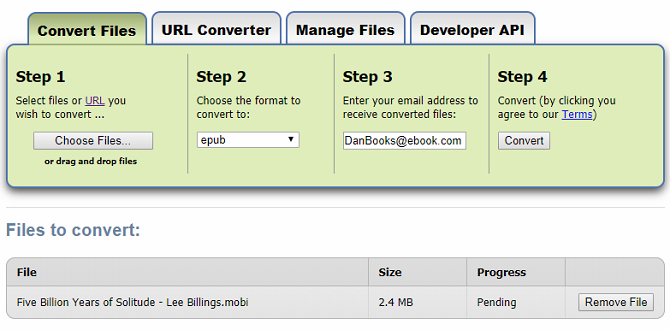
Key Feature: A long list of supported formats.
Zamzar is another multi-purpose file conversion site that offers an extensive list of ebook formats.
In terms of file outputs, the tool is more powerful than Online-Convert. It supports a high number of formats. They are AZW, AZW3, CBZ, CBR, CBC, CHM, EPUB, FB2, LIT, LRF, MOBI, PRC, PDB, PML, RB, and TCR.
It also offers a feature that’s not present on Online-Convert: the ability to convert live web pages into ebook formats. It’s useful if you want to read a lengthy site on a long journey when you won’t have an internet connection.
However, there is a negative side to Zamzar. It can only perform conversions between dedicated ebook formats. That means you can convert AZW to EPUB or convert MOBI to AZW3, but you cannot convert DOC into EPUB.
It’s also not possible to convert more than one book at a time; if you have an entire library’s worth of content, this isn’t the tool for you. Online-Convert suffers from the same issue.
To convert ebooks using Zamzar, you’ll need to upload the original document from your computer. Services like Google Drive and Dropbox are not supported. After you’ve uploaded the file, choose your preferred output format from the drop-down list. You will receive the converted file via email.
3. To ePub
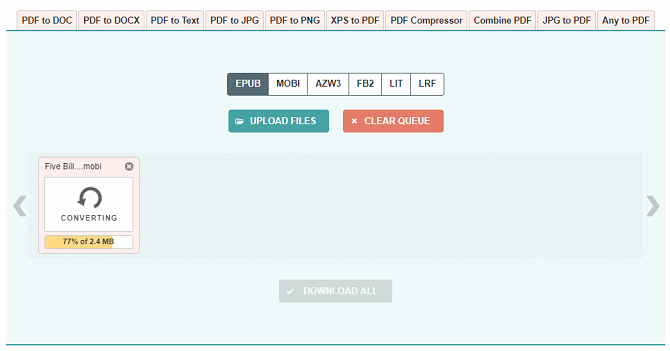
Key Feature: The best tool for converting large batches of ebooks.
If you have a significant number of books that you want to convert, we recommend taking a look at To ePub. Unlike Online-Convert and Zamzar, it can handle up to 20 files per conversion, thus making it much easier to convert multiple ebooks between different formats.
But beware! If your library is full of unusual or niche formats, you might find To ePub disappointing. Its range of supported file formats is much smaller than the two apps we have already looked at. Just six formats are available: EPUB, MOBI, AZW3, FB2, LIT, and LRF.
The To ePub web app is easy to use; the developers deserve credit for creating an accessible interface. You can upload the books you want to convert by selecting them manually or dragging them into the designated space. Select your desired output format by clicking on the appropriate tab, then hit Download All once the conversion has finished.
4. Aconvert
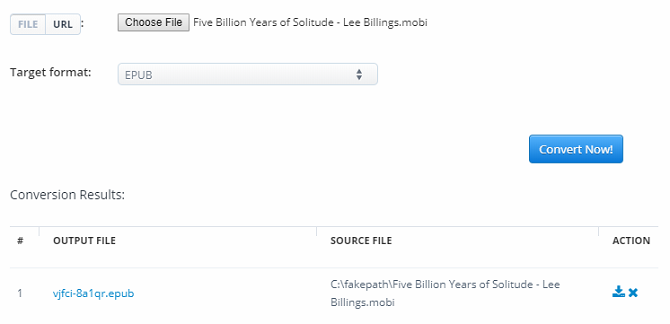
Key Feature: The largest selection of supported ebook formats.
From all the apps we’ve covered in this article, Aconvert has the most extensive list of supported input formats.
It will accept AZW, AZW3, AZW4, CBZ, CBR, CBC, CHM, DJVU, DOCX, EPUB, FB2, HTML, HTMLZ, LIT, LRF, MOBI, ODT, PDF, PRC, PDB, PML, RB, RTF, SNB, TCR, TXT, and TXTZ.
Although it will convert EPUB to PDF and other common file types with ease, its list of available output is slightly narrower than its list of inputs. The supported outputs are AZW3, EPUB, DOCX, FB2, HTML, OEB, LIT, LRF, MOBI, PDB, PMLZ, RB, PDF, RTF, SNB, TCR, and TXT.
Like Zamzar, Aconvert also lets you convert live web pages into an ebook format; you just need the site’s URL.
To perform a conversion, click either the File or URL tab, enter your selected source file or webpage, and choose your preferred output format using the drop-down menu.
After the conversion has finished, click the download icon to save the new file to your machine. The name of the new file is a random string of characters, so you will need to rename it.
5. ePUBee
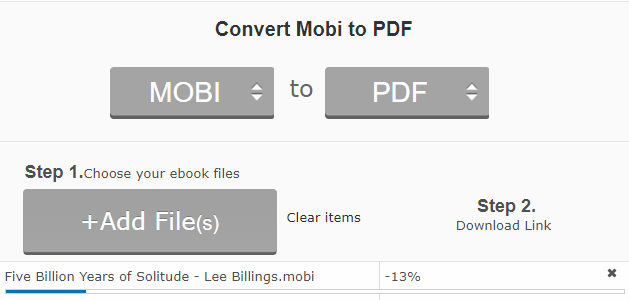
Key Feature: Batch conversion and excellent DRM-removal tools.
Like To ePub, the ePUBee tool lets you convert a large batch of several ebooks at the same time, making it an excellent choice for people with large libraries.
Unfortunately, also like To ePub, the list of supported file formats is small. Only six inputs (EPUB, AZW, MOBI, PDF, TXT, DOC) and four outputs (EPUB, MOBI, PDF, TXT) are available.
Nonetheless, you can convert EPUB to MOBI along with most of the other common conversions that people need. And remember, Amazon Kindle devices can read MOBI files, so the lack of AZW as an output format is not a massive issue.
Performing a conversion is straightforward. Set your input and output formats, then select the files you want to convert by clicking the large Add Files button. When the conversion has finished, click on the download link to save them to your computer.
The ePUBee web app also deserves a place on the list thanks to its DRM removal tools. They are standalone apps you need to download, but they work flawlessly. There are different tools for removing DRM from EPUB, AZW, and PDF files.
How to Manage Multiple Ebook Formats Easily
We know what you’re thinking: Why would you spend the time converting all your ebooks into one format today, only to buy a different e-reader that requires different formats in the future?
That’s where an ebook management app comes in handy. For example, Calibre lets you store multiple formats of the same book in its library folder without creating duplicate entries in the user interface.
If you’d like to learn more about how Calibre can help you manage your ebook collection, check out our article on the best hidden Calibre features you might not know about.
Read the full article: 5 High-Quality Online Ebook Converters for Every Format
from MakeUseOf http://bit.ly/2LJccWx

No comments:
Post a Comment